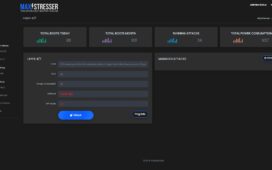The popular tool for this is private, which offers customizable self-destruct settings. Here are the self-destruct settings before we dive into customization. These options let you control when and how your private note will be deleted. They give you power over your shared information, even after you’ve sent it. Customizing these settings is essential for several reasons:
- Control – You decide exactly when your information disappears
- Safety – Your sensitive data won’t stick around longer than needed
- Flexibility – Different information might need different expiration times
- Peace of mind – You know your data won’t be accessible forever
Now, let’s look at how to customize these settings to fit your needs.
Setting an expiration time
The primary way to customize your self-destruct settings is by choosing when your note will expire. This could be:
- After a certain amount of time (like 1 hour, one day, or one week)
- At a specific date and time
- After it’s been read a certain number of times
To set this up:
- Create your note
- Look for an option like “Expiration” or “Self-destruct time.”
- Choose the time or date you want
- Save your settings
Remember, your note will be gone for good once the time is up. Make sure you pick a time that gives the reader enough chance to see it but not so long that it becomes a security risk.

Limiting the number of views
The following way to customize your self-destruct settings is by controlling how often your note can be viewed. This is useful if you only want one person to see it or are okay with a few views but have limited access. Here’s how to do it:
- Write your note
- Find the “View limit” or “Read count” option
- Enter the number of times you want the note to be viewable
- Confirm your choice
After the note has been viewed the set number of times, it will delete itself automatically. This helps ensure that only the intended people see your information.
Adding a password
You should add a password to your note for extra security. This means that even if someone finds the link to your note, they can only read it with the password. To set this up:
- Create your note
- Look for a “Password protect” option
- Enter a strong password
- Save your settings
Share the password securely with the person who needs to read the note. Please don’t send it in the same message as the noted link, as this defeats the purpose of the extra security.
Customizing notification settings
You should know when your note has been read or deleted. Many services let you customize notification settings. You could get an alert:
- When someone views your note
- When your note expires
- If someone tries to access your note after it’s expired
To set this up:
- Look for “Notification settings” after creating your note
- Choose which alerts you want to receive
- Enter your email or phone number for notifications
- Save your preferences
These notifications give you peace of mind and help you keep track of your shared information.
Choosing the proper destruction method
Some advanced services let you choose how your note will be destroyed. Options might include:
- Simple deletion
- Overwriting with random data
- Multiple overwrites for extra security
To customize this:
- Create your note
- Look for “Destruction method” or “Deletion type.”
- Choose your preferred method
- Save your settings
The more secure the destruction method, the longer it might take for your note to be removed entirely. With privnote, you set expiration times, limit views, add passwords, and more.